- Login to your cPanel.
- Click the Backup button in the Files section of cPanel.
- In the Full Backup section, click the Download a Full Website Backup button.

- On the next screen make sure the Home Directory option is selected.
- If you want an email notification when the backup completes, enter your email address. If you do not want an email, check the box next to Do not send email notification of backup completion.
- Click the Generate Backup buton to begin the Full cPanel Backup.

You will then see a message stating "Full Backup in Progress..." Allow some time for the backup to complete, you will receive an email notification upon completion (if you entered your email address in the last step). - Download the file from your cPanel. It will be located in your /home directory, begin with backup, and include the date. For example: backup-10.26.2016_15-51-32_example.tar.gz
Download Backup from the cPanel imprimir
- Download Backup, cPanel Backup
- 1
Esta resposta lhe foi útil?
Artigos Relacionados
How to create your email account from cPanel
How To Create An Email Account And Configure Email Client In A CPanel Server
/Email /How To...
How to access cPanel and Reset the cPanel password?
Login to your Hosting Account using cPanel or Direct
Login to your account...
How to reset the email password from cPanel
To Reset the email Password:
Login to your cPanel using your said URL normally it should be your...
How to Scan your Website with In-Built Scanner Clams Scan
This is very commond and first step to secure your website and web application, This is just a...
Force Backup Process with SSH command to backup all the cPanel
When you want to force your WHM or cPanel to backup all the cPanel use following command....